This guide assumes that you are using an Atom based netbook with an Intel integrated graphics media accelerator GMA 950 and using Intel wifi card. The guide has been tested with the Intel Pro/Wireless 3945 and Intel Wifi 5100. If you need help getting your wireless card working after install see the official Debian WiFi help pages.
Download the i386 business card iso
http://www.debian.org/devel/debian-installer/
Connect the PC to the internet via a wired connection. Wireless will not work. Using a cd/dvd drive boot into the iso. Go through the install process setting up your language, keyboard setting, host name and user names and passwords. The options will be left to you. They only you must not do is allow the installer to install a Desktop Environment.
At the Software Selection Screen:
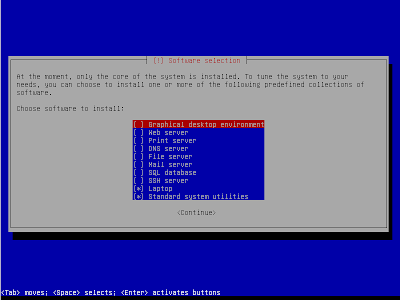
- use the space bar to deselect the Graphical desktop enviroment. Enter will select continue and you will have to start the process over again.
- you want to install only the Laptop and Standard System Utilities.
Once the Installer finishes:
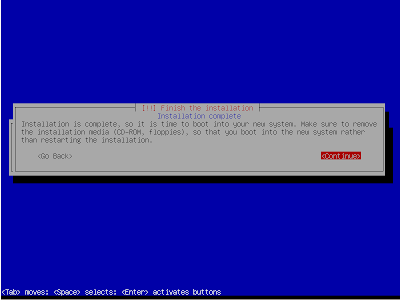
- remove your install cd and reboot the machine.
To install the rest of your system: All blue commands are to be typed into the terminal
At the prompt log in using your root account:
apt-get install sudo
- this will install sudo
then use visudo to edit the file and give your user super user privileges
visudo
add your username and permissions to the file.
in the file you will see the root user name:
root All=(ALL) ALL
under it add your user name and the permissions
user name All=(ALL) ALL
- replace user name with the actual user name you wish to use
save the file using ctrl+O
exit the editor using ctrl+X
Log off your root account
exit
And Log back in with your user account
Video:
sudo apt-get install xserver-xorg-video-intel xfonts-base xfonts-100dpi xfonts-75dpi xfonts-scalable
- this will install xorg and the correct video driver for your system and all necessary dependences for both
Audio:
sudo apt-get install alsa-base alsa-utils linux-sound-base alsa-oss oss-compat
- to install all the necessary audio components
Sound Fix:
If you are installing on the Vostro A90 you will need to append your alsa-base.conf file to enable audio
sudo nano /etc/modprobe.d/alsa-base.conf
at the bottom of the alsa-base.conf file add:
options snd-hda-intel model=dell
save and exit
Xfce4 Desktop Environment:
sudo apt-get install xfce4 gdm wicd xfce4-terminal
- this will install the basic xfce4 desktop environment, a graphical login manager, wicd for managing wireless connections and a terminal
Make It Pretty:
sudo apt-get install dmz-cursor-theme gnome-icon-theme gtk2-engines-murrine
- this will install some basic themes, icons and cursors to make your desktop look modern.
Install a Modified Version of xfce4-goodies:
sudo apt-get install iceweasel gpicview mousepad evince xfce4-genmon-plugin xfce4-xkb-plugin xarchiver libburn4 xfce4-verve-plugin libtagc0 xfce4-cpufreq-plugin libxmlrpc-c3 xfce4-taskmanager xfce4-mailwatch-plugin xfce4-notes-plugin xfce4-battery-plugin xfce4-netload-plugin thunar-archive-plugin xfce4-wavelan-plugin lm-sensors xfce4-systemload-plugin thunar-media-tags-plugin xfce4-diskperf-plugin xfce4-fsguard-plugin xfce4-cpugraph-plugin xfce4-datetime-plugin xfce4-artwork xfce4-smartbookmark-plugin xfce4-power-manager xfce4-power-manager-data xfce4-power-manager-plugins xfce4-quicklauncher-plugin libisofs6 xfce4-mount-plugin xfburn xfce4-sensors-plugin xfce4-screenshooter xfce4-clipman xfce4-places-plugin xfce4-clipman-plugin xfce4-dict libsensors4 xfce4-notifyd
- The modified version of the xfce4-goodies packages replaces risetto with gpicview.
- It includes: Iceweasel (Debian version of Firefox), a text editor, image viewer, archive manger, cd/dvd drive plugins, power management, panel plugins, system sensors and the xfce4 notification system.
- you can remove/replace any of these suggestions
If you'd like you can install the standard xfce4-goodie packages
sudo apt-get install xfce4-goodies
- a complete list of all the packages included in xfce4-goodies
- do not forget to install a browser, xfce4-goodies does not include a web browser.
Add the Debian Non-Free Repository:
sudo nano /etc/apt/sources.list
add contrib non-free to the Debian repository lines
- it should look like this at the end of the Debian repository lines:
/debian/ squeeze main contrib non-free
- this includes the security update repository
deb http://security.debian.org/ squeeze/updates main contrib non-free
Then update the repositories.
sudo apt-get update
Wireless:
(You must enable the nonfree repositories)
sudo apt-get install firmware-iwlwifi
- installs the correct wireless driver for the Intel 3495/Intel 5100 Wireless cardUtilities:
sudo apt-get install dosfstools gparted rar unrar zip unzip smartmontools laptop-mode-tools
- this will install disk partitioner along with the ability to write fat file systems, popular archiving tools, a disk monitor, and tools for power savings based on battery/AC status.
Bluetooth:
sudo apt-get install blueman
- this will install the blueman applet and allow you to discover and sync bluetooth devices
Graphical Utilities For System Management:
sudo apt-get install synaptic gksu gdebi update-manager-gnome update-notifier gconf2 gconf-editor software-properties-gtk
- these graphical utilities for system management should be very familiar to Ubuntu users and give this spin a very Xubuntu feel.
Recommend Programs To Round Out The System:
sudo apt-get install pidgin pidgin-libnotify pidgin-otr parole gmusicbrowser cheese gimp abiword catfish transmission xchat
- this installs an instant messaging program, word processor, media player, music player, photo both app, image manipulation program, search utility, torrent client and irc client
Set Sudo as Main User Mode:
gconftool -s --type bool /apps/gksu/sudo-mode true
Enable Kernel Mode Setting:
sudo nano /etc/initramfs-tools/modules
add the following lines:
# Enable Kernel Modesetting
intel_agp
drm
i915 modeset=1
Then regenerate your initramfs and enable kernel-mode-setting
sudo update-initramfs -k `uname -r` -u
Samba/Gigolo for Viewing Window Shares:
sudo apt-get install gigolo gvfs gvfs-backends gvfs-fuse
- To install Gigolo and it's dependencies
Then add your self or any desired users to the fuse group
sudo gpasswd -a username fuse
- replace username with the desired username
To set Thunar (Xfce file manager) to open folders by gvfs-open
In a terminal type:
nano ~/.local/share/applications/defaults.list
- add this to the bottom of the file:
x-directory/gnome-default-handler=Thunar.desktop
inode/directory=Thunar.desktop
x-directory/normal=Thunar.desktop
Install Samba and the utilities to allow Samba to mount shares
sudo apt-get install samba smbfs fusesmb
Install Adobe Flash Player:
Once you've enabled the contrib and non-free repositories
sudo apt-get install flashplugin-nonfree
Reboot
sudo reboot
To Enable Sound:
run xfce4-mixer
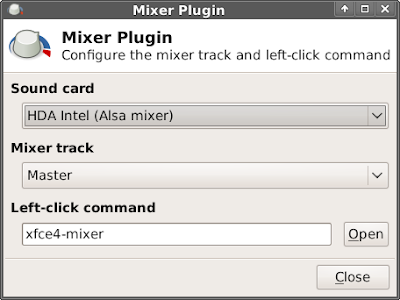
- Select HDA Intel (Alsa Mixer) for your sound card
- Select Controls to configure the alsa mixer
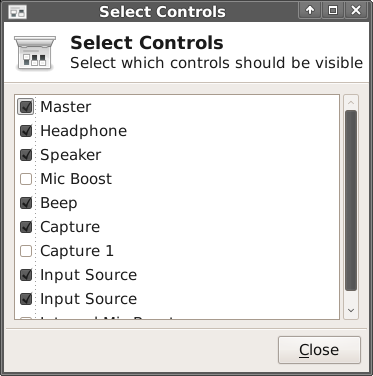
- Enable the Master, Headphone, Beep, Capture, Input Source, Internal Mic Boost
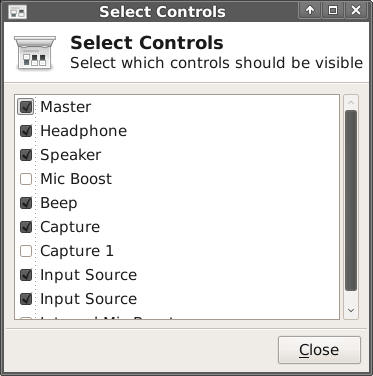
To Enable WiFi
Left click the Wicd icon in the notification area
- Under Preferences in the General Settings tab
- add wlan0 (or whatever the name of your wireless card) the the Wireless interface line
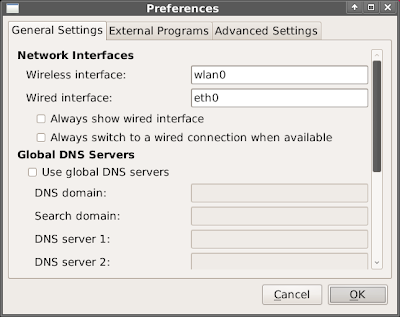
To display the name of your wireless card:
sudo iwconfig
Remember that this installed system is very raw, it up to you to configure the small stuff.
Very difficult to find a Squeeze/Xfce install tutorial as easy & concise as this thanks :) I modified it slightly to plan an install to a Thinkpad X40. I will add bzip2 curl xscreensaver to Video. Add faac and faad to Audio. I'll add options snd-hda-intel model=thinkpad to my alsa conf. Add wireless-tools wpasupplicant. Remove the rodent icons. Install debian-keyring debian-archive-keyring debian-multimedia-keyring. Adding Flash etc. like this: sudo apt-get install mplayer w32codecs libdvdcss2 ffmpeg smplayer gecko-mediaplayer flashplayer-mozilla sun-java6-plugin smplayer-themes. Thankyou so much! ;)
ReplyDeleteThanks for this post.
ReplyDeleteI want to install Debian Squeeze with XFCE (I have installed Lenny with Gnome, but I want something fast and simple and that post will help me a lot).
Sorry about my English (I'm brazilian).
I can't find what ISO your talking about..I found a i386 business car iso but its only 44mb (around that) and says testing too...is that it?
ReplyDeletemonthold,
ReplyDeleteYES!
WHen I log into my account to install xfce4 I get this:
ReplyDelete(Even after adding myself to sudoer in visudo)
*** is not allowed to run sudo on debian. This incident will be reported.
But I did the steps....
montholdpickle,
ReplyDeleteYou must have done something wrong. Sudo is able to run on any *nix system once it was been installed and configured properly. Debian is NOT an exception. Go through the guide again.
This guide is EXACTLY what I've been looking for. I've been using a minimal Xfce built from an Ubuntu mini.iso for a couple of years but I really want to check out Squeeze.
ReplyDeleteThank you.